Willing to add a Chat SDK to your iOS mobile app? Get started with Crisp in order to improve your customer support and user engagement today. Made easy thanks to SwiftPM and CocoaPods — Install it in a few steps.
Notice
Swift documentation
Looking for the extensive Swift documentation? It is available here.
Video Tutorial
Overview
The Crisp iOS Chat SDK comes with two distinct libraries:
Crisp
CrispWebRTC
CrispWebRTC is required if you want to make audio or video calls to your users. If you’re sure however that you will not need this functionality you can use the Crisp library instead and save ~10 MB in binary size.
Both libraries are drop-in replacements, meaning that they have the exact same API. The only changes you’ll need to perform when switching libraries is to update your Package.swift or Podfile and change any imports from
import Crispto
import CrispWebRTCor vice versa.
Installation
1. Install the Chat widget SDK to your iOS mobile app
Option 1: Using SwiftPM
To use the Crisp iOS Chat SDK with SPM, add a dependency to your Package.swift file:
let package = Package(
dependencies: [
.package(url: "https://github.com/crisp-im/crisp-sdk-ios.git", .upToNextMajor(from: "2.0.0")),
],
targets: [
.target(
name: "<target-name>",
dependencies: [
.productItem(name: "CrispWebRTC", package: "crisp-sdk-ios")
// or: .productItem(name: "Crisp", package: "crisp-sdk-ios")
]
)
]
)
Option 2: Using CocoaPods
Add Crisp to your CocoaPods Podfile:
use_frameworks!
target :YourTargetName do
pod 'CrispWebRTC'
# or pod 'Crisp'
endThen run: pod install
Option 3: Manual installation
- Download and extract the Crisp iOS Chat SDK.
- Drag the
Crisp.xcframeworkinto your project, selectCopy items if neededin the following dialog and clickFinish. - Finally, configure the
Crisp.xcframeworktoEmbed & Signin theFrameworks, Libraries, and Embedded Contentsection of your app's target settings.
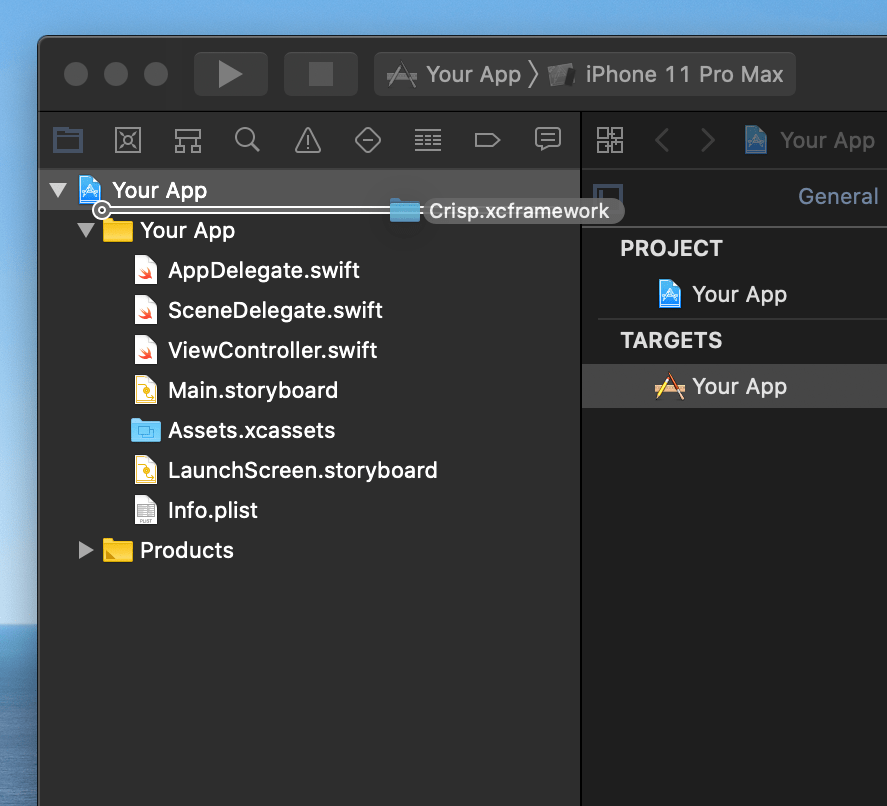
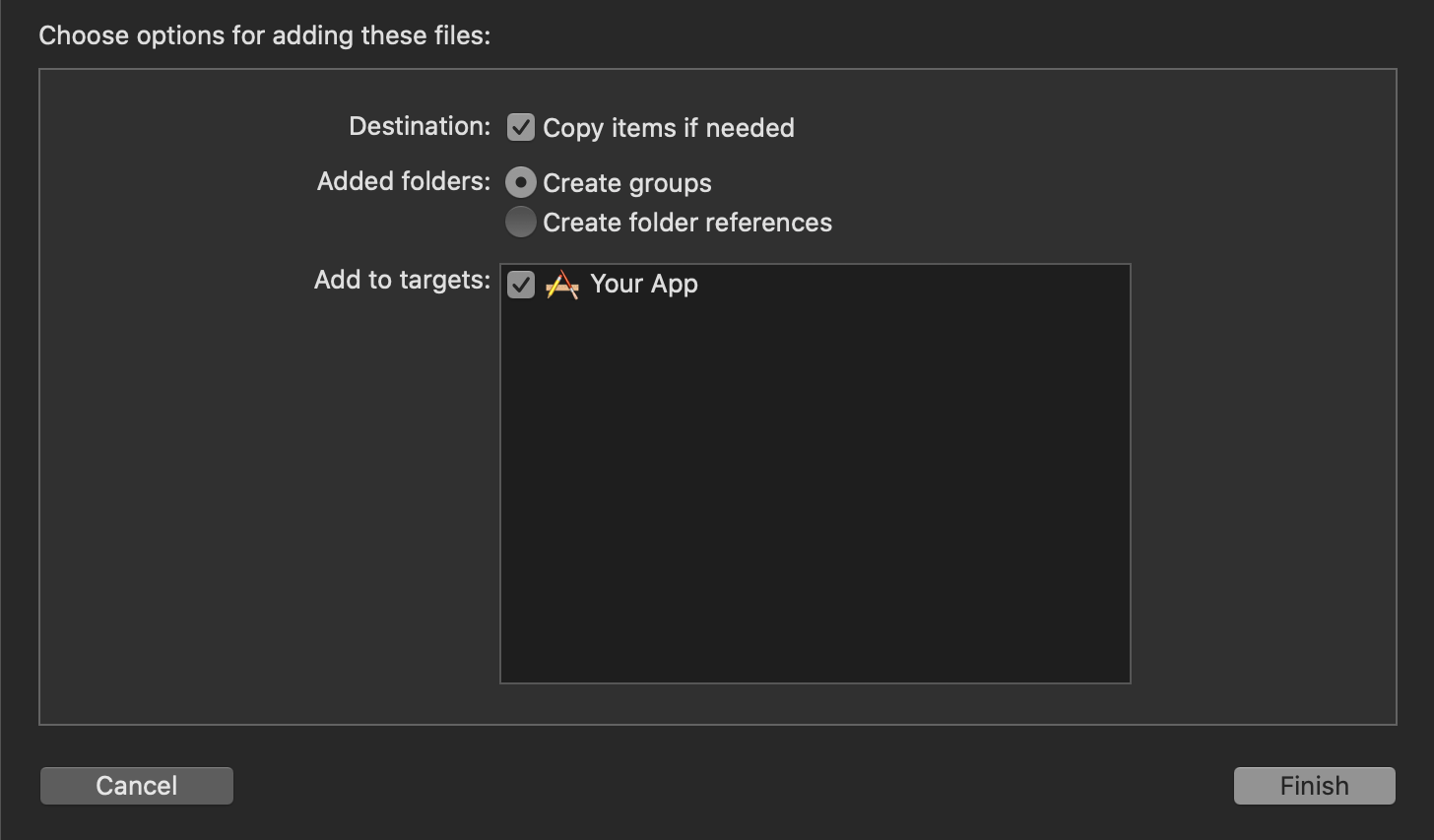
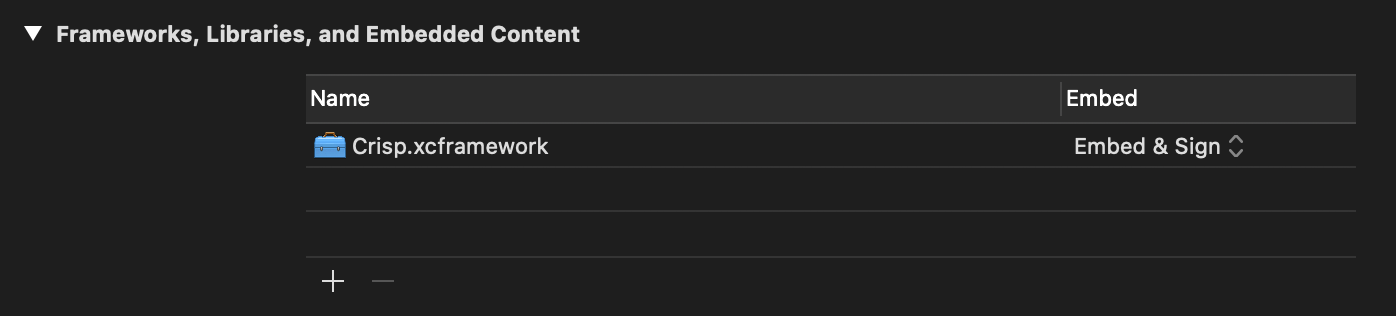
2. Update your Info.plist
To enable your users to take and upload photos to the chat as well as download photos to their photo library, add:
Privacy - Camera Usage Description(NSCameraUsageDescription)Privacy - Photo Library Additions Usage Description(NSPhotoLibraryAddUsageDescription) to your app's Info.plist.Privacy - Microphone Usage Description”(NSMicrophoneUsageDescription) if you’re using the CrispWebRTC library.
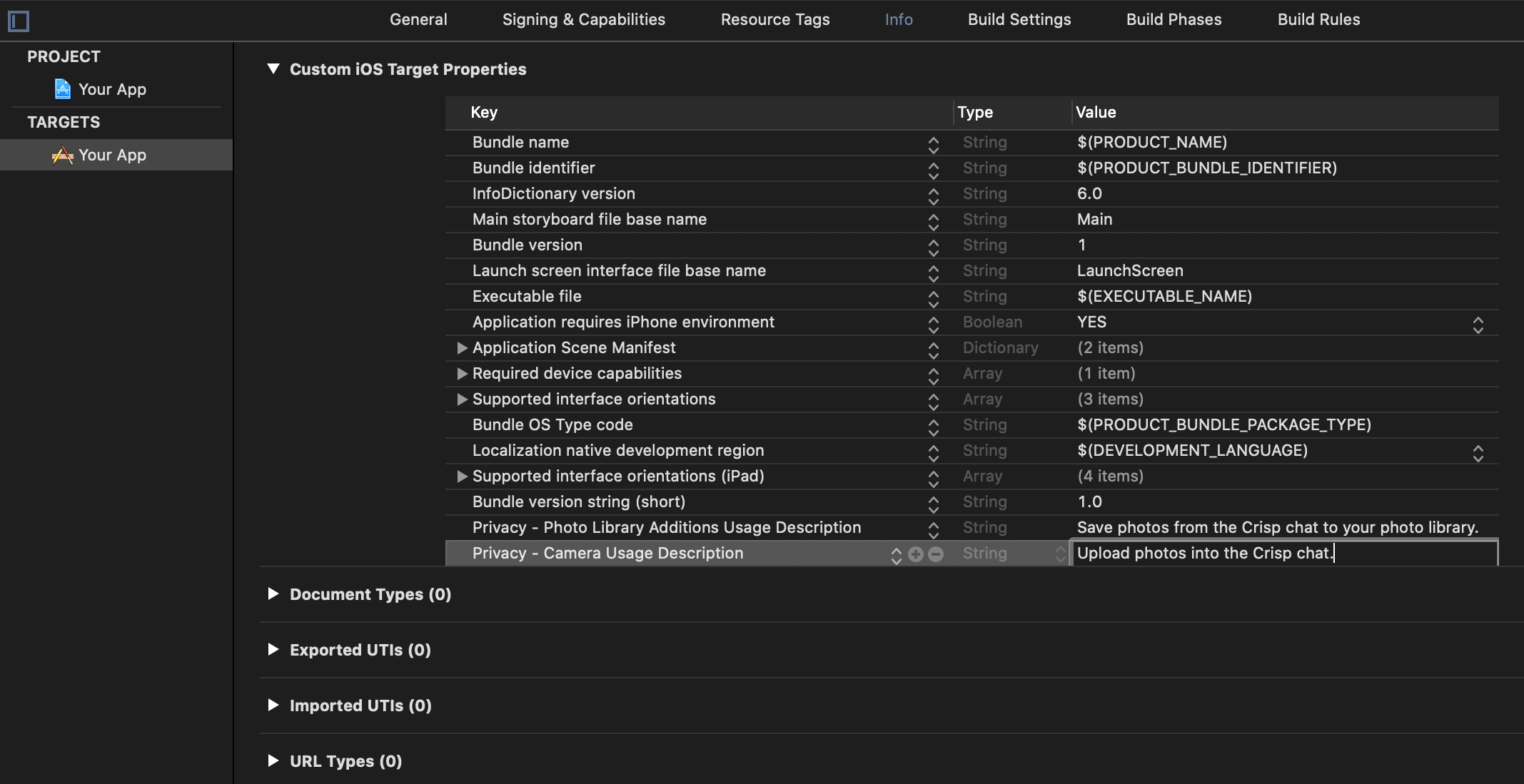
3. Configure the Crisp iOS Chat SDK
Go to your Crisp Dashboard, and copy your Website ID:
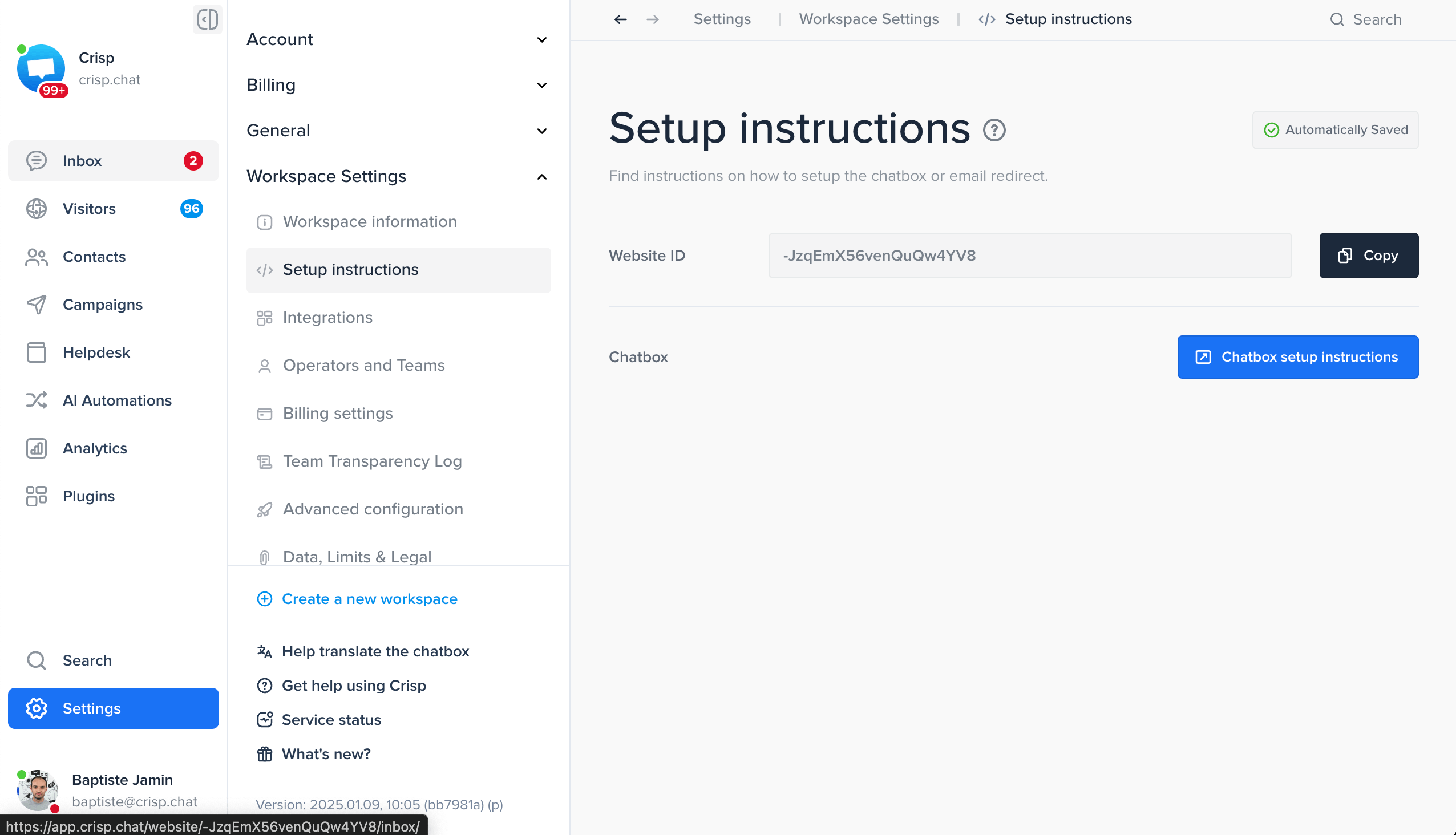
Then, configure the Website ID in the SDK code:
import CrispWebRTC
// In your func application()
CrispSDK.configure(websiteID: "YOUR_WEBSITE_ID")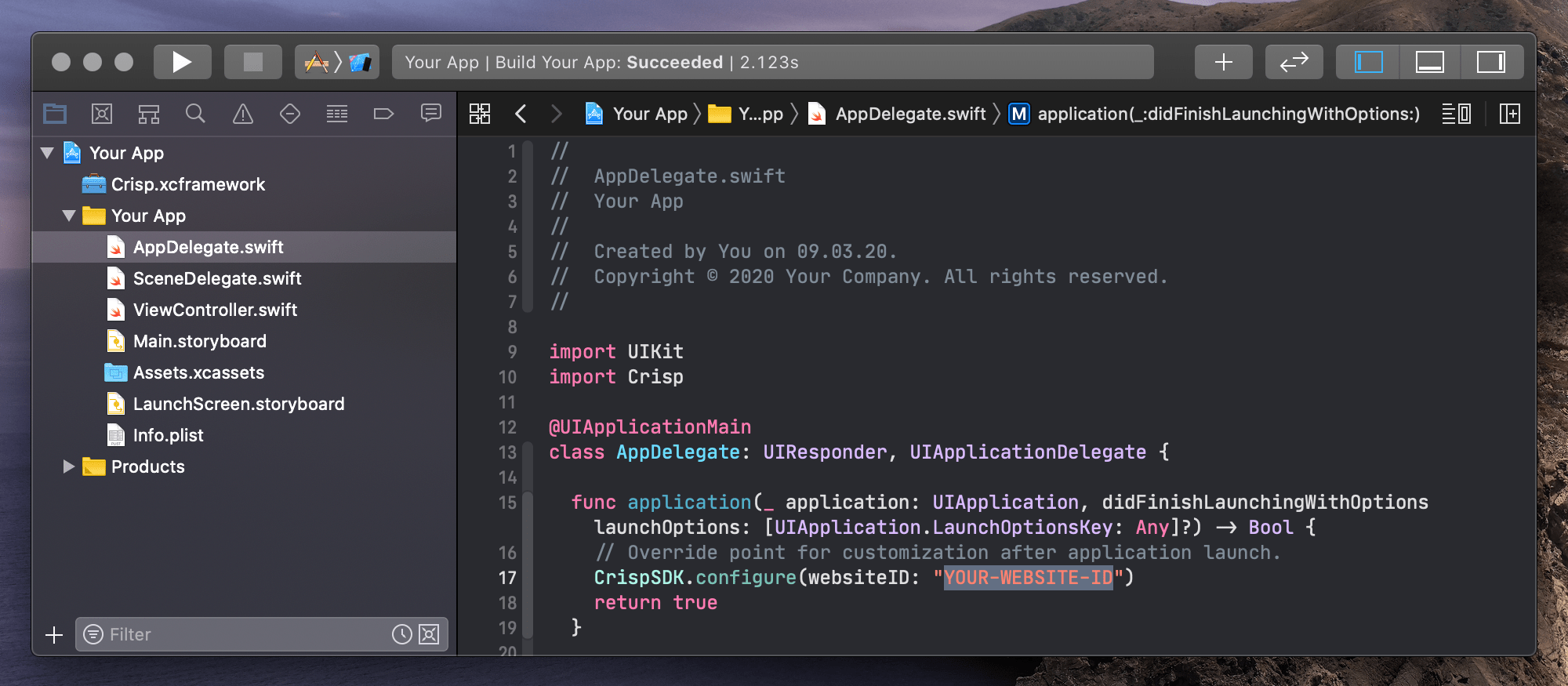
4. Present the ChatViewController
import CrispWebRTC
class ViewController: UIViewController {
@IBAction func startChat(_ sender: Any) {
self.present(ChatViewController(), animated: true)
}
}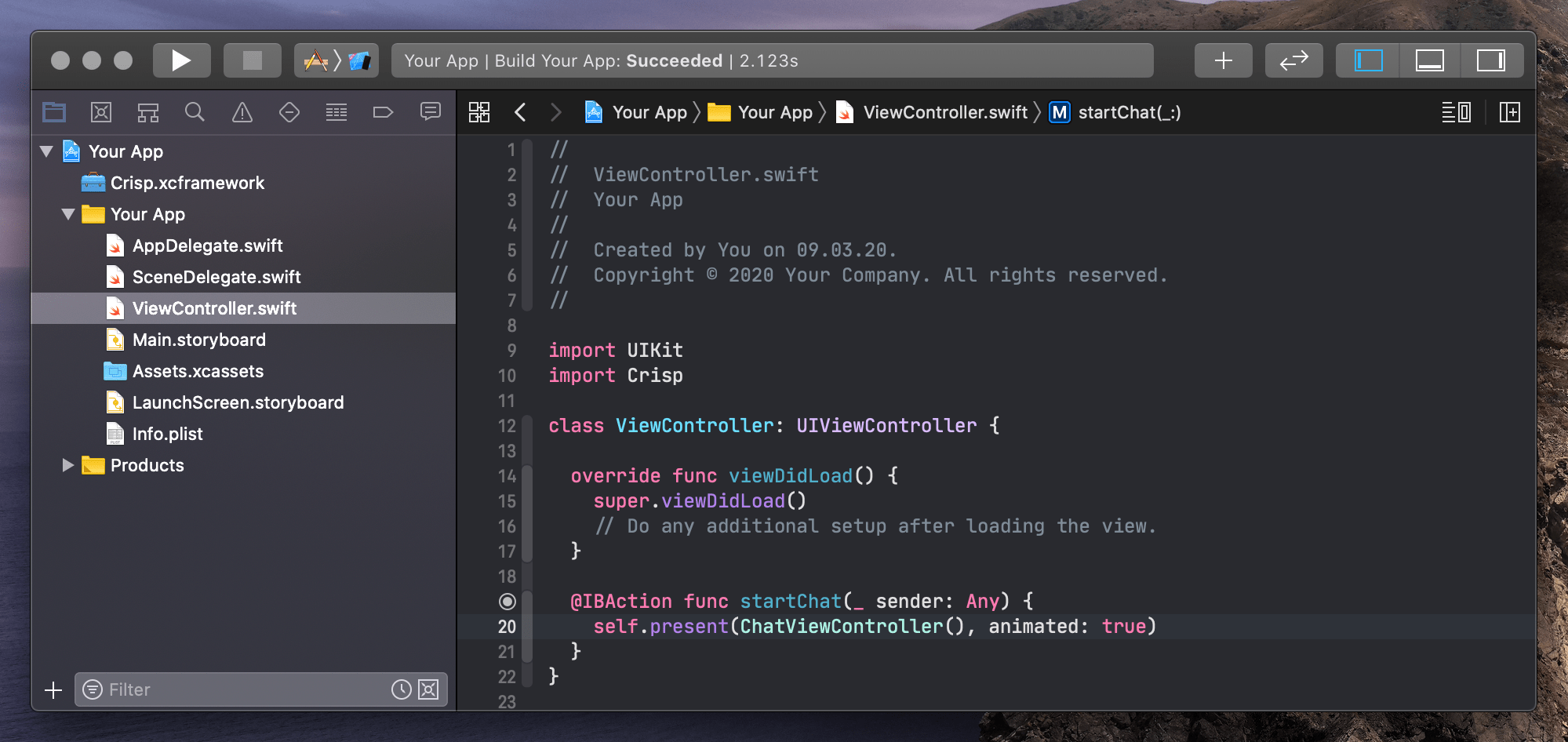
Availables APIs
Swift APIs
The extensive Swift documentation is available here.
CrispSDK.configure(websiteID: "YOUR_WEBSITE_ID")— Configures the SDK with a website_idCrispSDK.setTokenID(tokenID: "A_CUSTOM_ID")— Assigns session with a token_idCrispSDK.user.email = "john.doe@gmail.com"— Sets user emailCrispSDK.user.nickname = "John Name"— Sets user nameCrispSDK.user.phone = "003370123456789"— Sets user phoneCrispSDK.user.avatar = URL(string: "https://pbs.twimg.com/profile_images/782474226020200448/zDo-gAo0_400x400.jpg")— Sets user avatarCrispSDK.user.company = Company(name: "Acme", url: nil, companyDescription: nil, employment: nil, geolocation: nil)— Sets user compayCrispSDK.session.setString("custom_value", forKey: "custom_key")— Sets session data stringCrispSDK.session.setInt(42, forKey: "custom_key")— Sets session data intCrispSDK.session.pushEvents([SessionEvent(name: "Signup", color: SessionEventColor.blue)])— Pushes an array of events (separated by a comma)CrispSDK.session.segment = "app"— Sets session segmentCrispSDK.session.reset()— Resets the sessionCrispSDK.searchHelpdesk()— Opens the helpdeskCrispSDK.openHelpdeskArticle(locale: "en", slug: "1h6ppad", title: nil, category: nil)— Opens an helpdesk article